Getting started with TJ Hoof Hub is easy! Simply provide the requested information in the form, create a password, and you’re ready to go.
Creating custom profiles gives you the ability to have unique pricing, products, communication preferences, and basic information for each customer stored and accessible.
Once a customer is all setup, their prices and products are automatically applied to the job to generate accurate reports, summaries, and invoices.
To help you and your customers maintain live and effective communication, you can manage your settings to receive push notifications within the app regarding schedule changes, invoicing, cow alerts, and more.
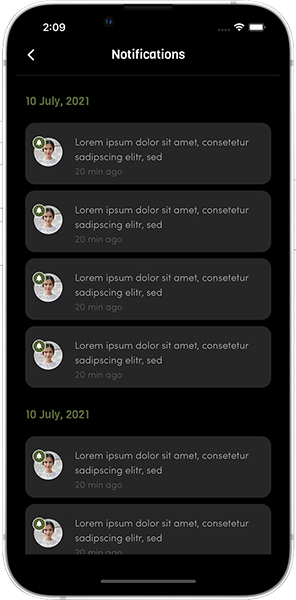
All your customers' names, addresses, and communication preferences are saved within the calendar for easy scheduling, with the ability to add custom colors for each customer for visual organization.
A dot under a date means that a customer has submitted a request to “reschedule” that appointment. You can either cancel the appointment or pick a new date and time, and your customer will be notified of your response.
You have the option to manage how “last-minute” each of your appointments may request a reschedule or cancellation.
This is where you can view your customer’s overall herd hoof health data, with the ability to search for a particular cow, lesion type, service date, or anything else you may be interested in finding with column data that is easily sortable A-Z or Z-A with a quick tap. Each cow’s unique Cow Profile containing all of her hoof health history can be viewed by tapping on her number/ID.
You can easily switch to a different customer by tapping on the customer’s name at the top of the screen which will then bring up a list of all of your customers for you to choose from.
From the Home Screen you can also easily navigate through the rest of the app by using either the navigation bar at the bottom of the screen or by tapping on the hoof at the top left of the screen.
This is where you can view the details about a cow’s entire hoof health history. The most recent date of service is shown first, with the ability to easily scroll through previous dates.
Each profile displays detailed data from each service date which includes a running total number of times she’s been seen, total dollar amount spent on her hoof health, any alerts, lesion history for each hoof, products used for treatment, and timestamped photos for healing tracking.
More details such as pen number, days in milk, lactation number, and reproduction status can also be seen here if there is an integration in place with the customer’s herd management software.
After viewing her history, you may decide she needs another visit, and so you can easily add her to your Service List which you and your customer both contribute to. When adding a cow to the list you can even point out which leg(s) in particular need special attention.
You and your hoof trimmer also each have your own space on each cow’s profile to add any additional notes that you would like to share.
You and your customer contribute to this list that gives you the ability to preview some of the animals to be worked on during your next visit. This list shows you the cow ID, which leg(s) have been identified as problematic, distinguishes if she was marked “flagged” by your customer or added by you as a “revisit” from a previous job, displays what her last service results were, and you can tap on her ID to quickly view her Cow Profile for further details.
When you are working and you enter a cow ID that matches a cow from this list, your screen will reference this list and display which leg(s) have been marked and whether she is “flagged” or a “revisit” so you can proceed with your work in confidence.
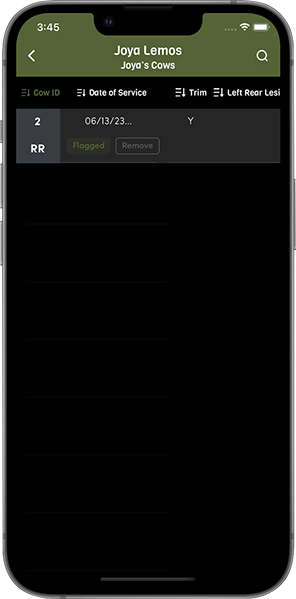
We created a workspace that can be efficient, effective, and thorough.
Your customer’s name is displayed at the top, and today’s date is automatically filled in.
You start by entering the Cow ID, for which you have a numeric keypad available. Once an ID is filled in, any Service List information will be displayed for easy reference if applicable. If you would like to reference previous service history or photos, simply tap on the cow icon and a window will pop up displaying her cow profile, which you can then easily close and pick up where you left off.
Use the simple Y/N switch to record a trim or no trim.
Two checkboxes are available: The Revisit checkbox, when checked, will add this cow to your Service List so you can make sure to see her again. The Send Alert checkbox will bring up a window giving you the option to select the reason(s) for alert and will send a notification to your customer once you have completed this cow’s service.
There are four quadrants, one for each hoof, for data entry. The quadrants are ordered to match how a cow’s feet would be when laying on her left side in a tilt table/layover chute. Data entry is made easy with a dropdown menu to select the lesion(s), a dropdown menu to select the treatment(s)/product(s) you used, a dropdown menu to select the block type used, a Y/N switch to record the use of a wrap, and a camera button to add a photo of the hoof for future reference.
This is where you can review and edit the summary of your work for each day. Use the Date Selection bar at the top to choose your service date of interest.
Your Job Summary will display all the details of the day, with a list at the bottom of all the cows marked for a revisit and any cows marked with alerts.
The price breakdown can be found at the end of the summary. The prices are referenced from what you saved in that customer’s profile and automatically added up for you. You also have the ability here to add any additional fees, such as travel, lodging, etc.
Once you have reviewed and completed your Job Summary, your customer can view it in their version of the app, and you also have the option to print it out if a hard copy is preferred.
Job Summaries will add up towards a final invoice for the billing period that you define for each customer in the Invoices section.
Here you can easily create custom invoicing structures for each of your customers by setting the date range of services to include, the Invoice Date, & the Due Date.
Your customers will be notified when a new invoice has been created and they can view all invoices in their version of the app, but you can also print and mail the invoices if you prefer.
All the animal data that you record while you work automatically populates the hoof health reports.
The goal of these reports is to deliver valuable insights to the farm that enables them to make proactive and effective management decisions.
You can select the start and end date of the time frame you are interested in to narrow down the graph. You can also select which lesion(s) you are interested in to narrow down the focus even further. You can then change the display breakdown to show the totals on a weekly, monthly, or yearly basis.
These reports are available for your customer to view in their version of the app, and you also have the option to print them out if desired.
Keeping track of your business data is important as well, and that’s why we created two categories of reports: Inventory and Financials.
Under the Inventory Reports you can see running totals on a weekly, monthly, or yearly basis of how many cows you’ve trimmed and how much of each product you’ve used. Under the Financial Reports you can see on a weekly, monthly, or yearly basis how much you’ve made in total and how much you’ve made from each item of income.
These reports make it easy to manage your business for product ordering, inventory management, tax purposes, and more.